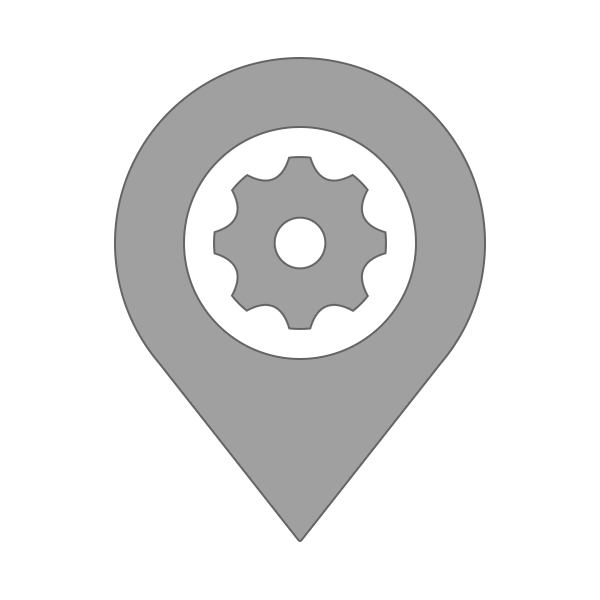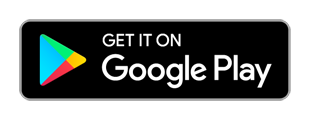Change your GPS location with this simple fake location app with Joystick. Prevent apps and websites from tracking your real location and protect your privacy. Test your location based apps. This app also shows detailed location information, so it can be used as a powerful location status tool. Set a pin on the map using a long press (same as Google Maps), you can also double tap to zoom in/out on the map. Will also keep working if you reboot your phone. To turn it off just tap on the Stop button (also found in the notification).
Spoofing your GPS location can be tricky sometimes as there are limitations and restrictions to the Android operating system. Apps or websites may also get your location through other ways like your IP address or they may even not allow you to change your location at all (city or country).
Mock locations
This is the default Working mode. Most users will use this mode as you don't need a rooted device, but unfortunately some apps can detect if you are using Mock locations (if you get an error message saying that they failed to detect your location), for websites that ask for your GPS location it should work fine as they cannot detect this (unless they check your location based on your IP address). Please don't blame Location Changer for this, it still works correctly, but these are the limitations and restrictions of Android. If the location was changed in Google Maps then Location Changer is working correctly, as intended.
What is "Mock locations"? Mock locations is a hidden setting in Developer options in the Android operating system that allows a device owner to set any GPS location for testing purposes. To enable Developer options go to your device Settings - About and tap Build number 7 times. Developer options menu will then appear under your device Settings menu. This may be different on some devices, in this case you have to search how to do it for your device. Please use caution by not changing other system settings.
Mock locations without FLP (Fused Location Provider)
In Android, apps can get the location in two different ways. The first is using Location Manager which comes with Android and the second is using Fused Location Provider (FLP) which comes with Google Play Services. Some apps use Location Manager while other use Fused Location Provider or even both. Using this Working mode, Location Changer will only spoof Location Manager. You usually want to use this mode if you have Smali Patcher on your device, but this may be useful for other cases as well.
Smali Patcher
This is currently the best way to spoof your GPS location as your Mock locations will be treated as real after you apply this patch. Please note though that you need a rooted device to be able to use this patch. We do not recommend rooting your device as you may void your warranty/damage your device, but if you really know what you are doing, please check out the official Smali Patcher thread: https://forum.xda-developers.com/apps/magisk/module-smali-patcher-0-7-t3680053
Please check if this patch works with your Android version/device and read everything carefully. We are not responsible if you cause any problems to your device in the process of rooting and applying this patch.
To check if Smali Patcher is working correctly, after you tap on Start you will not see "Mock" text in "Current location (Mock):" on the location status screen in Location Changer.
Please make sure to use Mock locations without FLP from Settings - Working mode as Smali Patcher does not patch Fused Location Provider.
Root (system app)
This Working mode does not use Mock locations (will instead inject fake location to your GPS) and can be used if you have a rooted device and if you are running Android 9 or older. Due to more Android restrictions this mode does not work anymore starting with Android 10. We do not recommend rooting your device as you may void your warranty/damage your device, but if you really know what you are doing, you can enable this from Settings - Working mode after you have made Location Changer a system app. Please search how to make it a system app as it can be different for each device, also note that this is a power user feature, and we are not responsible if you cause any problems to your device in the process of making it a system app. Please note that with Root mode the location may jump back to the real one on some devices - we recommend that you use this mode indoors where there is no GPS signal so it doesn't interfere.
App suddenly stops working
If the app suddenly stops working or the notification disappears after some time, it is probably because it is background restricted in your Battery settings, please make sure to whitelist it so it can run in the background and work properly. Please don't blame the app for this, this is a device specific problem as some will kill apps running in the background aggressively to save up resources. Please note that this can also happen if your device doesn't have enough RAM memory and it will kill apps running in the background so the currently opened app will run smoothly. You will have to search for a solution to this problem as each device is different but you can check out https://dontkillmyapp.com/ first as it explains things well. Please note that Location Changer will show a notification in order to run properly in the background and not be killed, so please allow access to Notifications. Apps are limited to what the operating system allows them to do. Please check out this video below on how to prevent Location Changer from being closed in the background on some devices.
Could not find location
If you are sure the location you are searching for exists, your device may have a problem with the Geocoder service in Android, which is used to query locations/addresses. This seems to happen on very few devices and there is no known permanent fix for it unfortunately, but we found that rebooting the device usually fixes the problem and the Geocoder service starts working again.
Fake location jumps back to the real location
Please make sure to disable Location accuracy from your device Location - Improve accuracy and disable Wi-Fi and Bluetooth scanning. Also, in some cases it helps to use GPS/Device only Location mode.
Real GPS does not work anymore
Please make sure to tap on the Stop button while Mock locations is enabled in Developer options, otherwise you may find that your real GPS will not work. If this happens, don't panic, all you need to do is enable Mock locations back in Developer options and just tap on Start and then tap on Stop in Location Changer and your real GPS should work fine again.
Multiple pins/locations
You can add multiple pins (Add more) on the map and set an interval in seconds to change the location to each pin. Please note that in Android the interval will vary significantly when you turn off your screen/the device goes into sleep mode. To clear the pins, tap on Done and then long press on the map or search for a location to set a new single pin. You can also change the pins from the location status screen (tap on where it says Multiple locations).
Enabling Drive will drive the location to the next pin instead of teleporting, based on your speed and will update based on your interval.
Joystick
This can be enabled from Settings - Joystick. To set the maximum speed (in km/h) go to Settings - Speed. Double tap on the Joystick and hold it down to drag it to a new preferred position.
Search
You can find any text address using the search textbox, you can also enter coordinates in this format, for example: 40.7127753, -74.0059728
Pokemon Go
Please check out this Reddit thread as it has useful information: https://www.reddit.com/r/PokemonGoSpoofing/comments/fu5j39/android_all_the_working_android_methods_2020_root/
Premium subscription
Remove all ads, unlock up to 1000 multiple pins/locations/Favorites locations/History locations and easily manage your pins: long press on the info window above each pin to move up/down or remove it with Premium subscription. This will automatically renew and charge you every month until you cancel the subscription from the main menu - Manage subscription or from Google Play Store - main menu - Subscriptions. If you are not happy with the purchase, please request a refund as soon as possible from Google Play Store (website) - Account - Order history otherwise we won't be able to refund you. Thank you for your support!
Bugs/problems
If you have any problems using our app (and you have read everything first), please contact us.
* Please note that Location Changer is only available through Google Play Store. If you downloaded an APK file from another website, please be aware that it is not the same app. These modified APKs contain malware, could harm your device and steal your data. We recommend that you never download and install such APKs on your device.
* Please note that this app does not change your IP address, this is not a VPN. Apps or websites that check your location based on your IP address may still detect your real location.
* Please note: to disable Mock locations on your device you will need to do it from Developer options. You normally do not need to disable it back, but some apps may not like it that you have it enabled, as they can detect this. Also, it is important to tap on the Stop button before you disable Mock locations to get your real location back (note that usually there's no GPS signal indoors, so you need to go outside).
* Please note that we are not responsible in any way how users choose to use this tool.